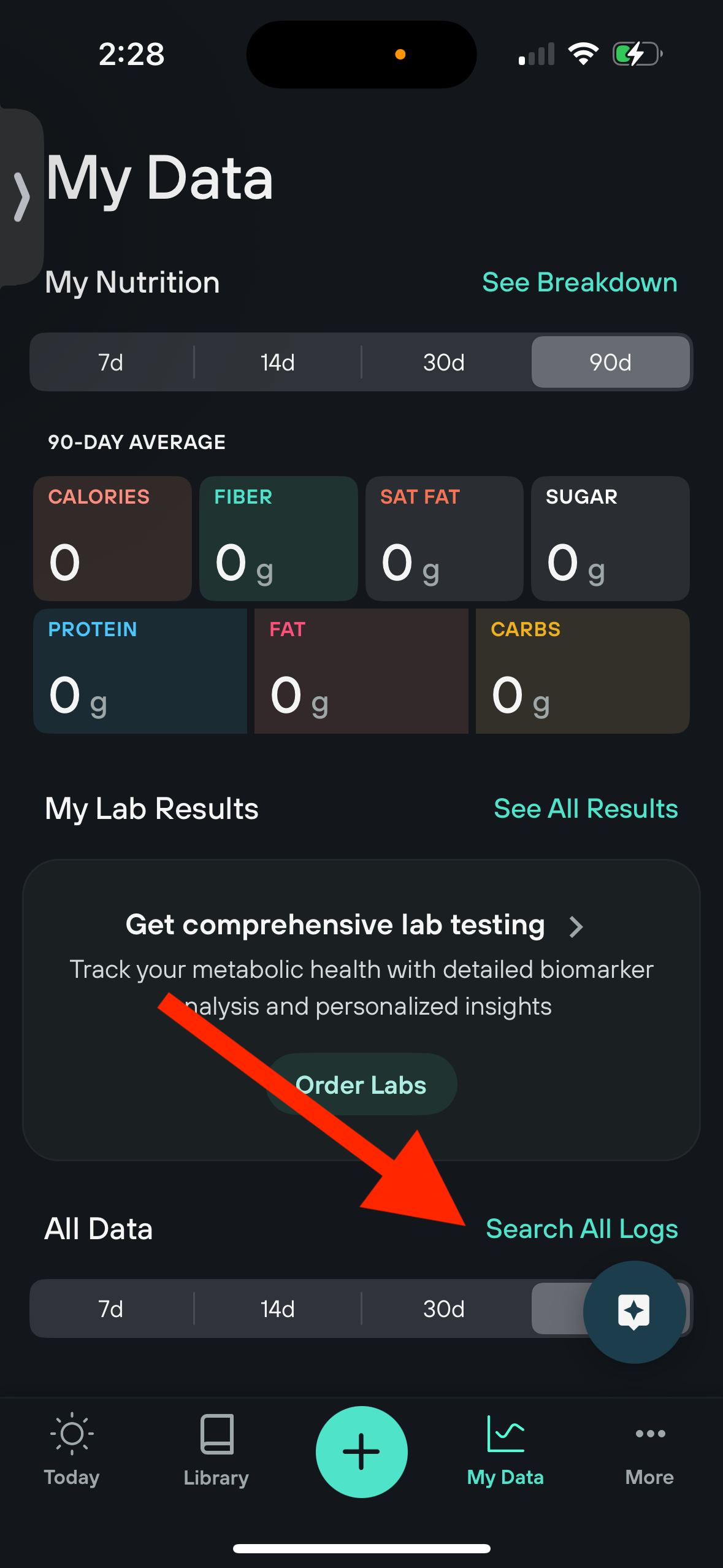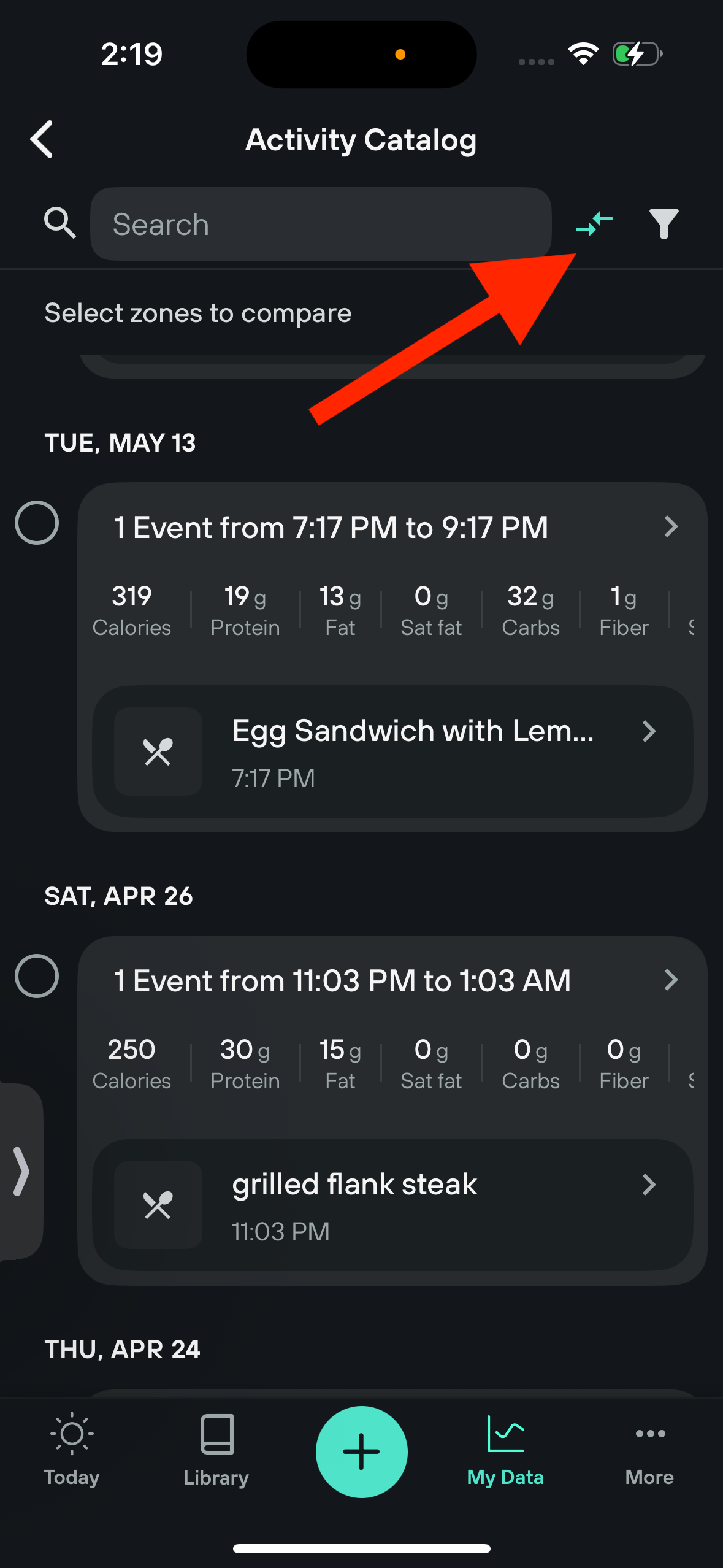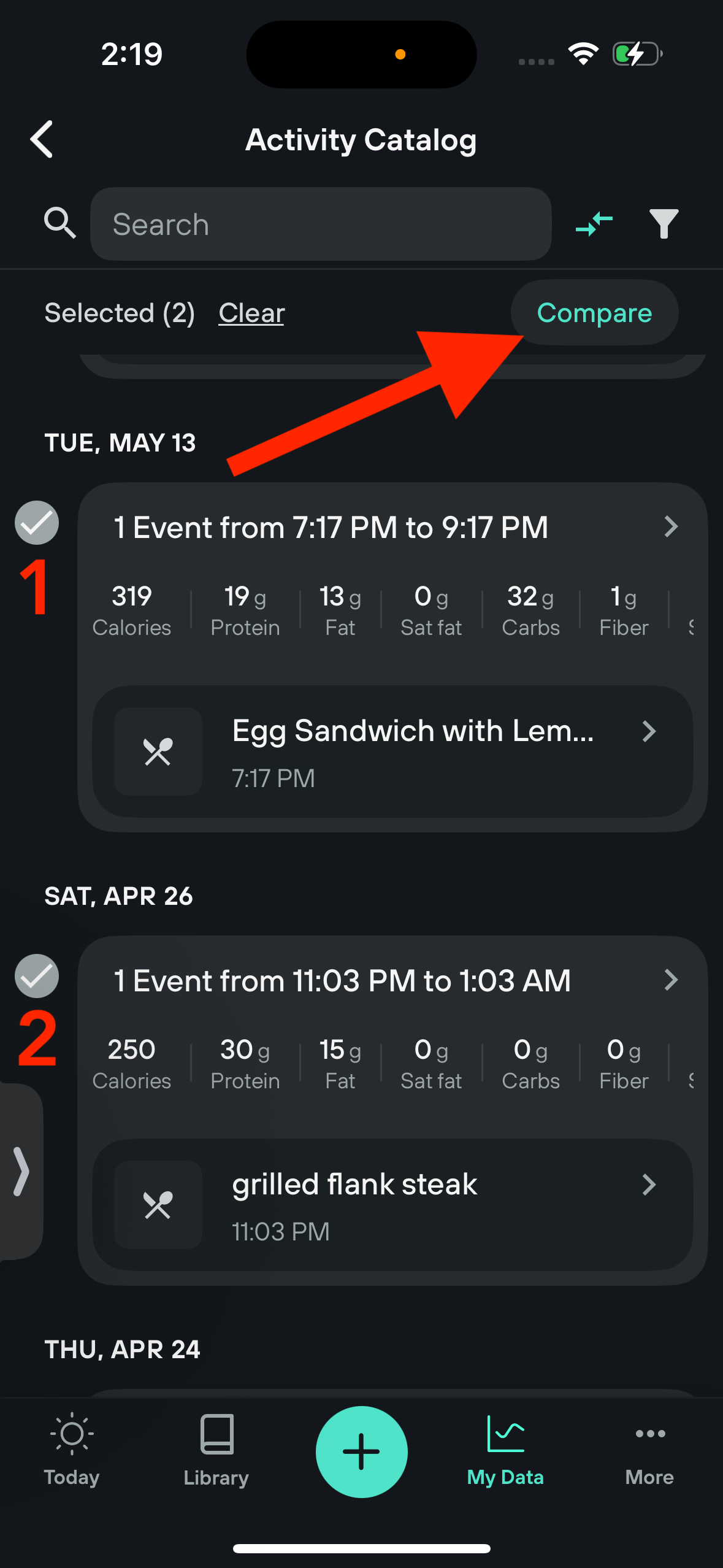How to Compare Zones
Overview:
The Zone comparison feature allows you to visualize different glucose responses between two or more zones.
How to Compare Zones from your Timeline:
- Select the My Data tab
- Scroll down to All data and select Search all logs
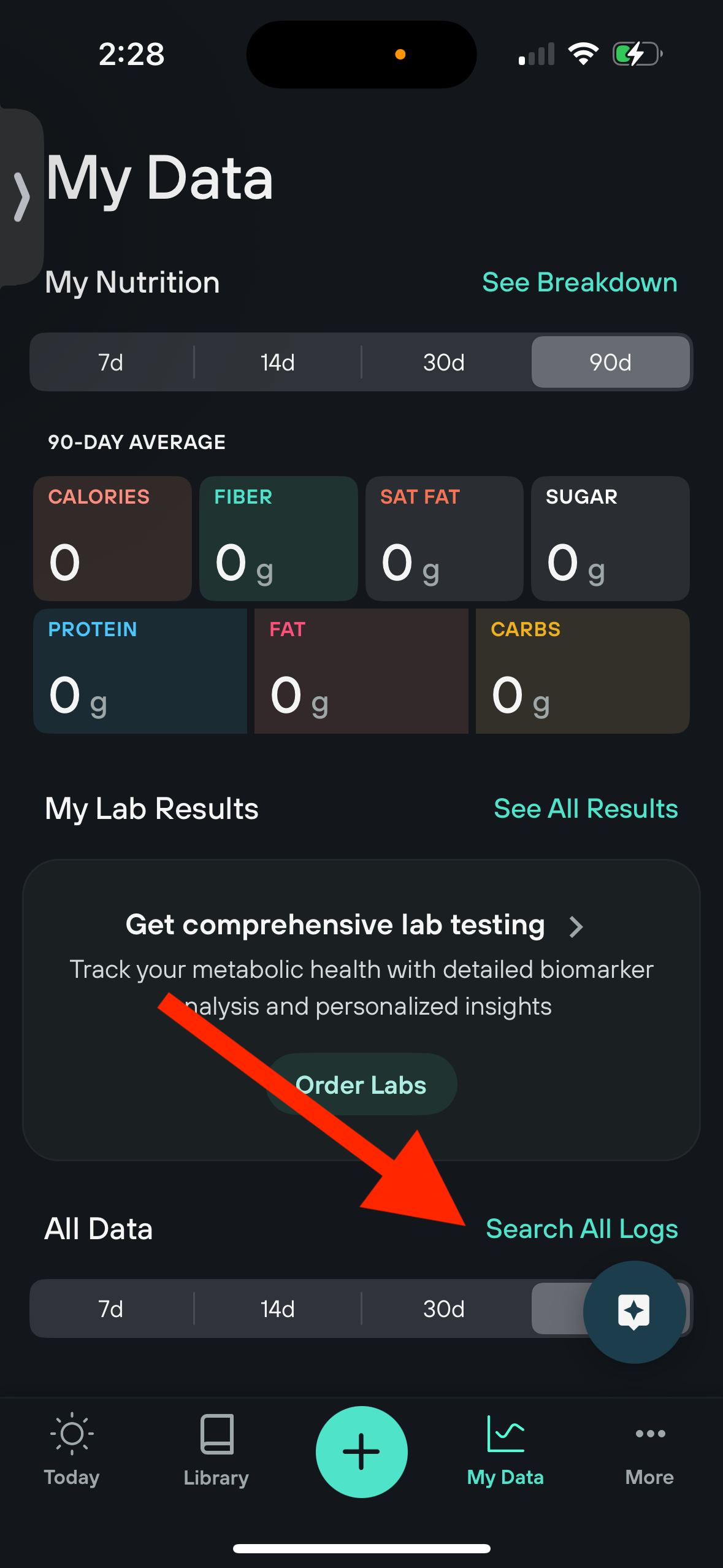
- Select the two-arrow icon at the top right corner of the screen
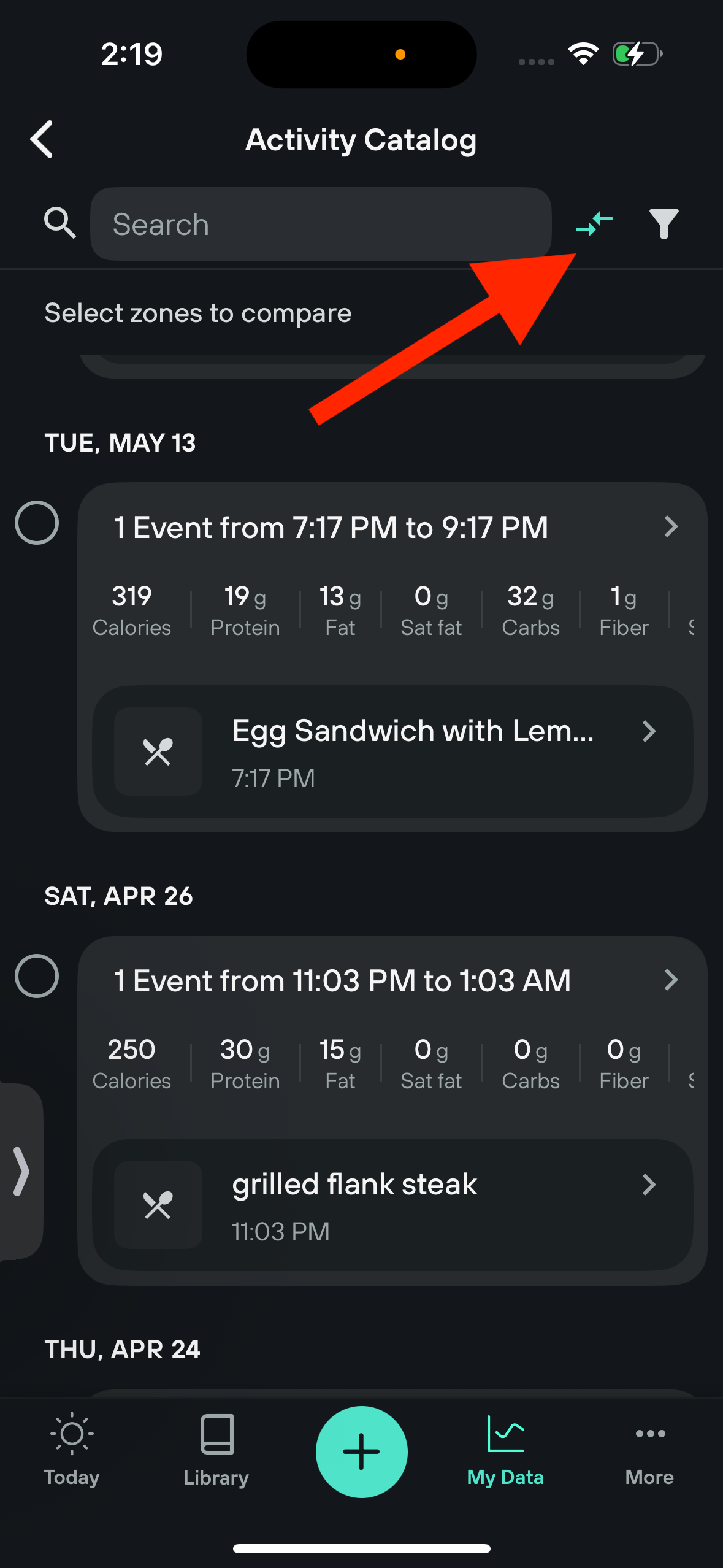
- Select the two zones that you want to compare
- Select Compare
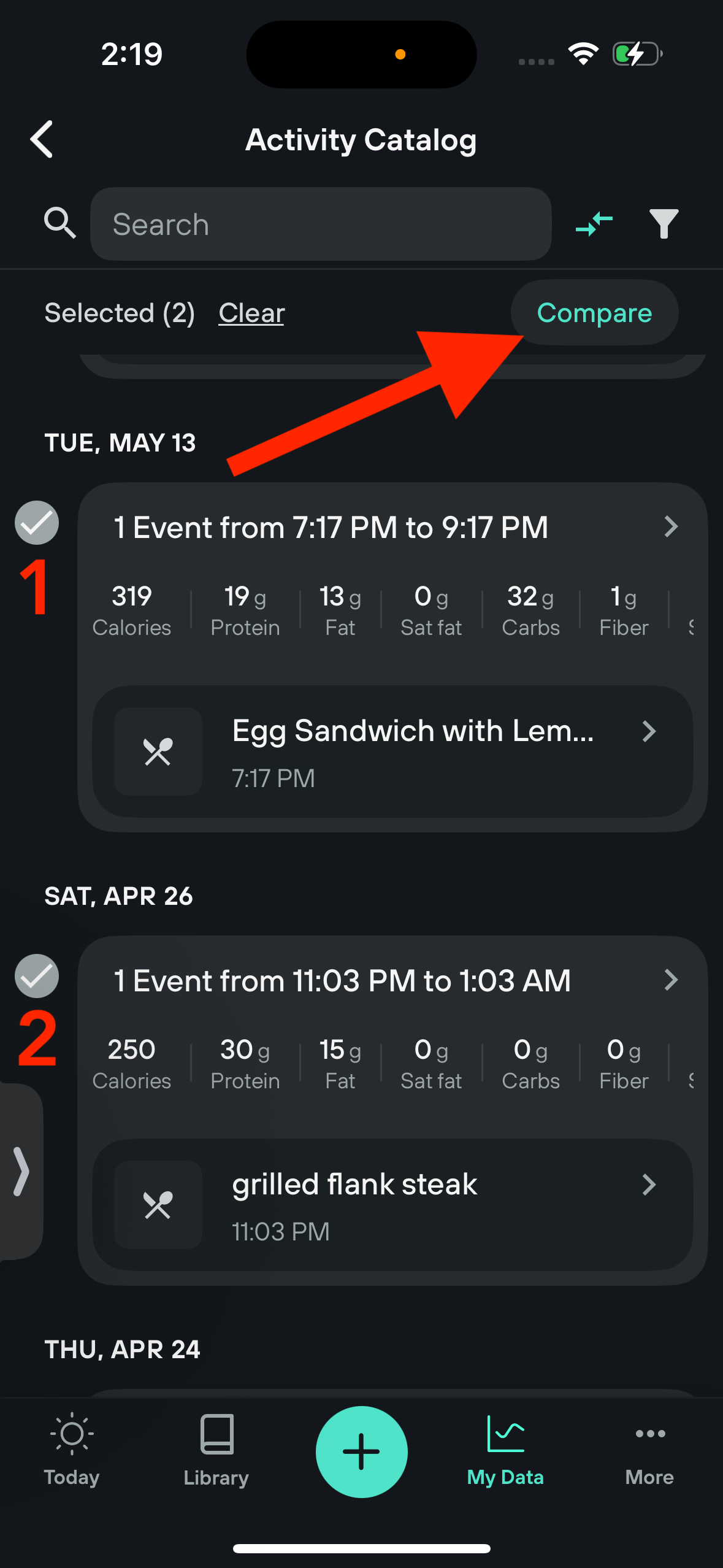
On the Compare Zones screen, you'll see the glucose response of the zones you selected.
What’s the difference between the Absolute and Relative graphs?
In the relative glucose data graph, the baseline for both zones is set to zero. Both meals start at 'zero' glucose mg/dL, and you can see how much increase or decrease there is for each line. We call this a relative graph because you can compare the two logs in relation to each other.
Absolute graphs, on the other hand, will display the actual glucose values during that time. You can see what your glucose levels were at the start of the zone and the value for the spike. This is a way to see that a stable meal is a stable meal regardless of what your starting glucose levels are.
🤔 Why you might want to Compare Zones: Compare Zones allows you to see how the same meal or ingredient performs against different behavioral factors and macronutrient context, such as:
- Changing the order of the meal to try fat, fiber, and protein first.
- Adding exercise like a post-meal walk.
- Trying the same meal at different times of the day.
- Trying the same meal with different amounts of sleep the night prior.
If you have any questions about the Compare Zones feature, please reach out to the Levels Support team at support@levels.com.