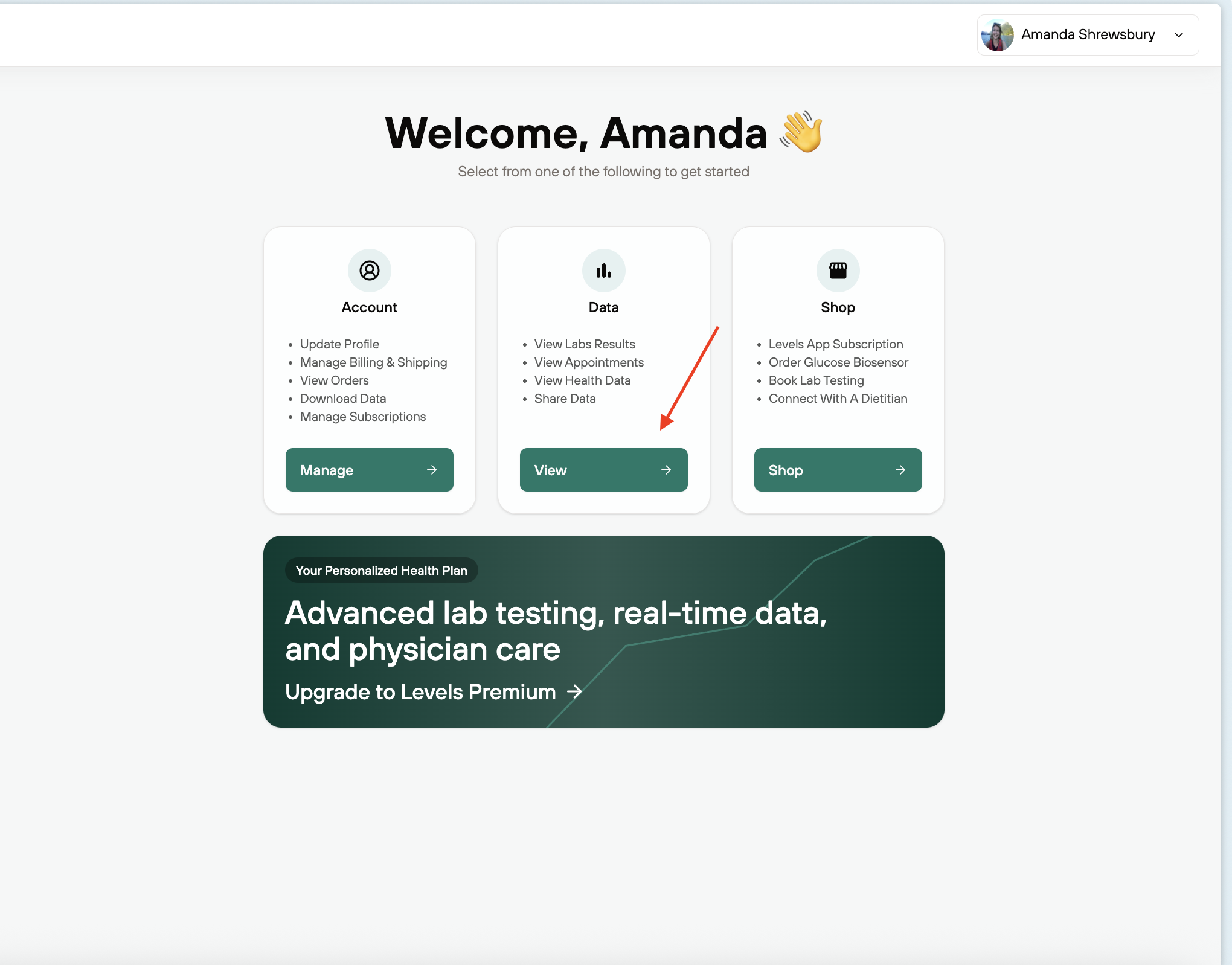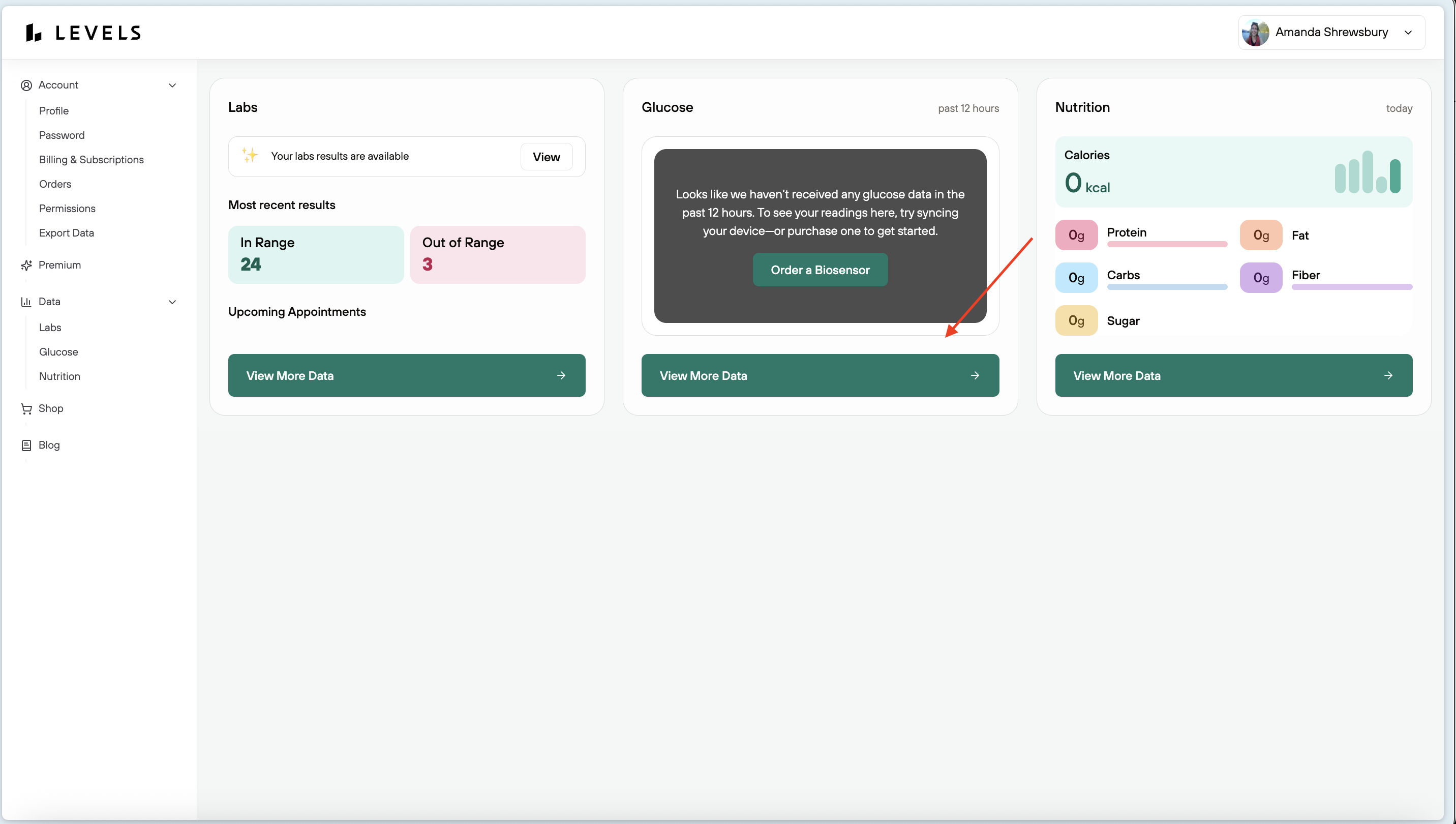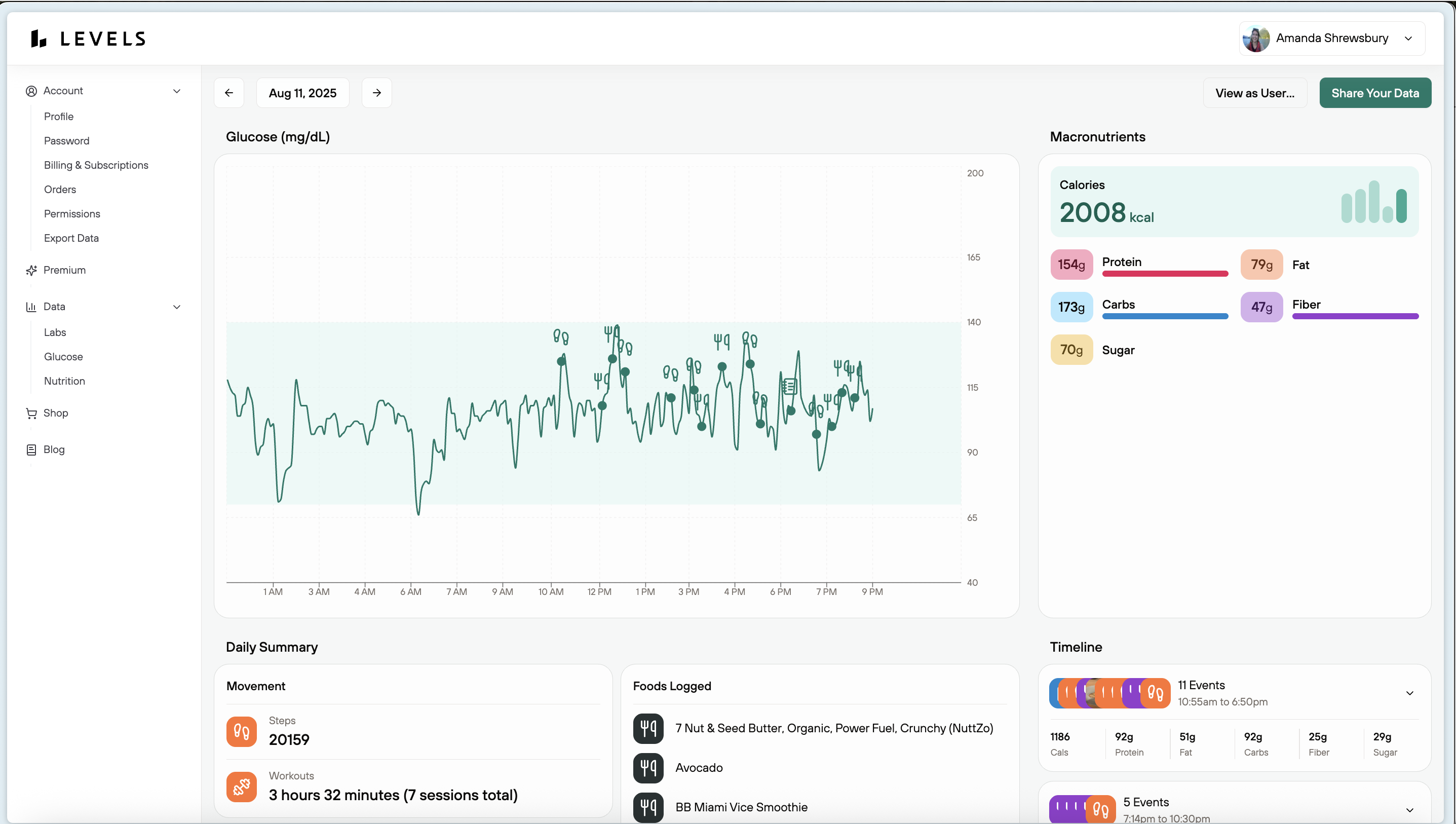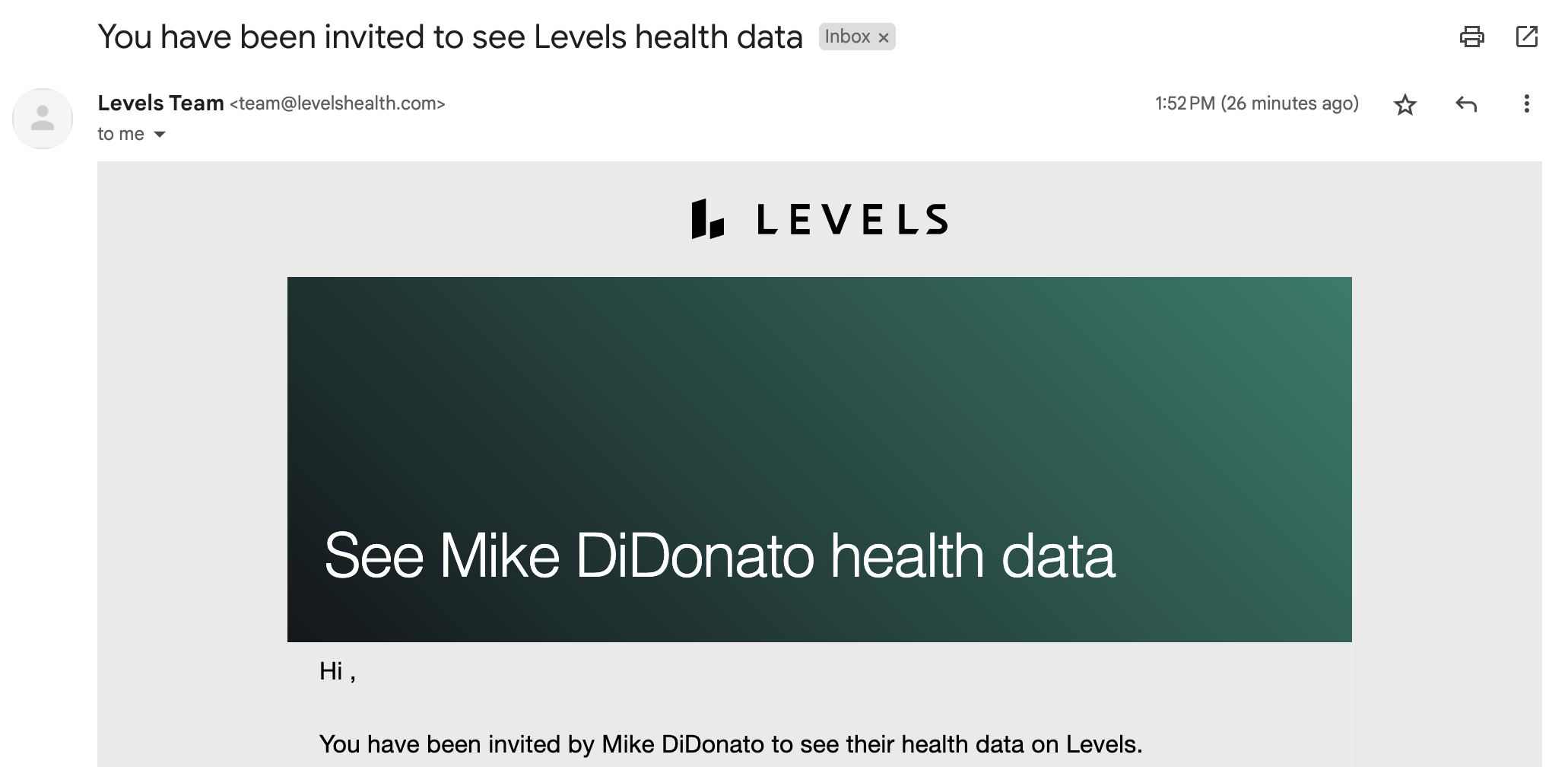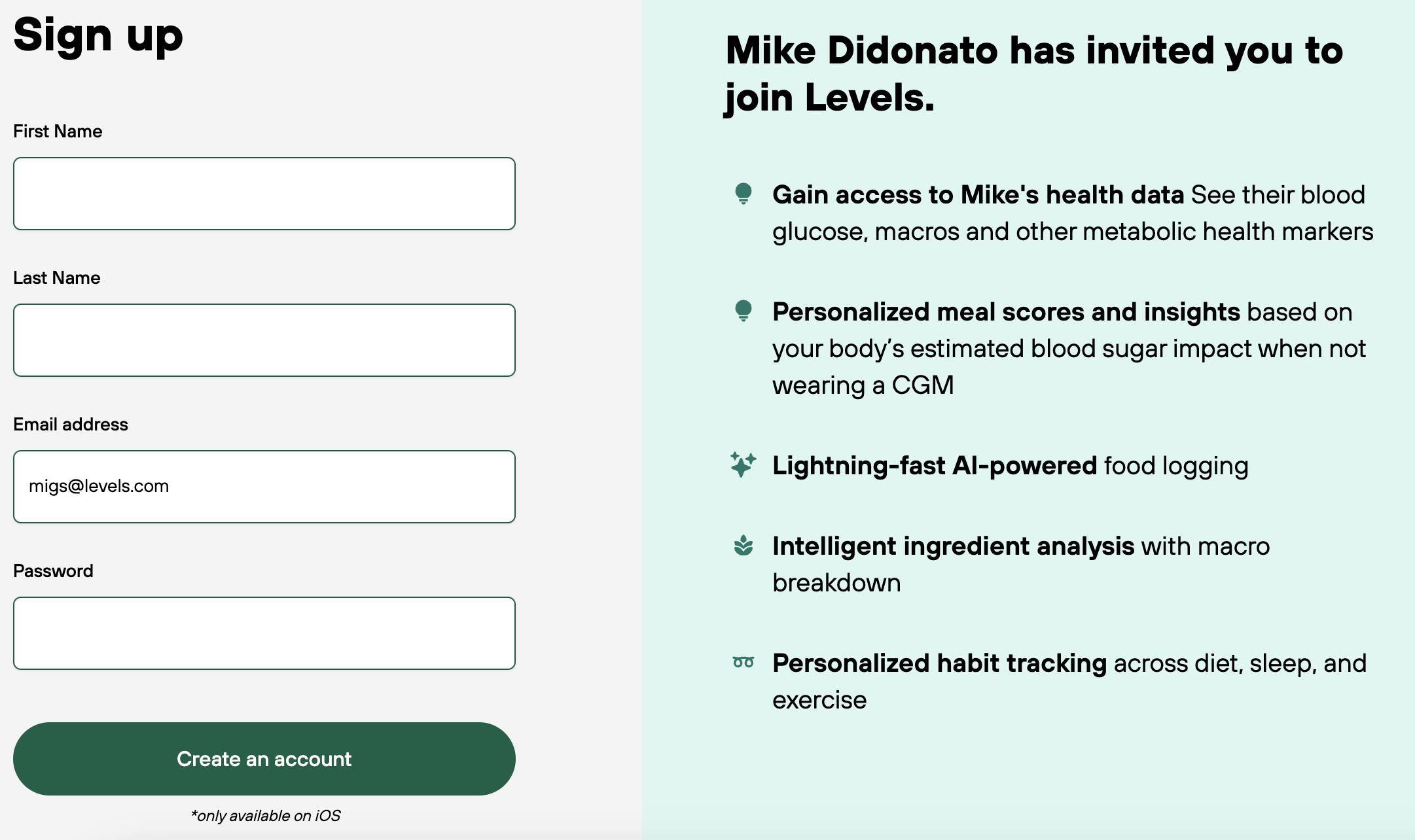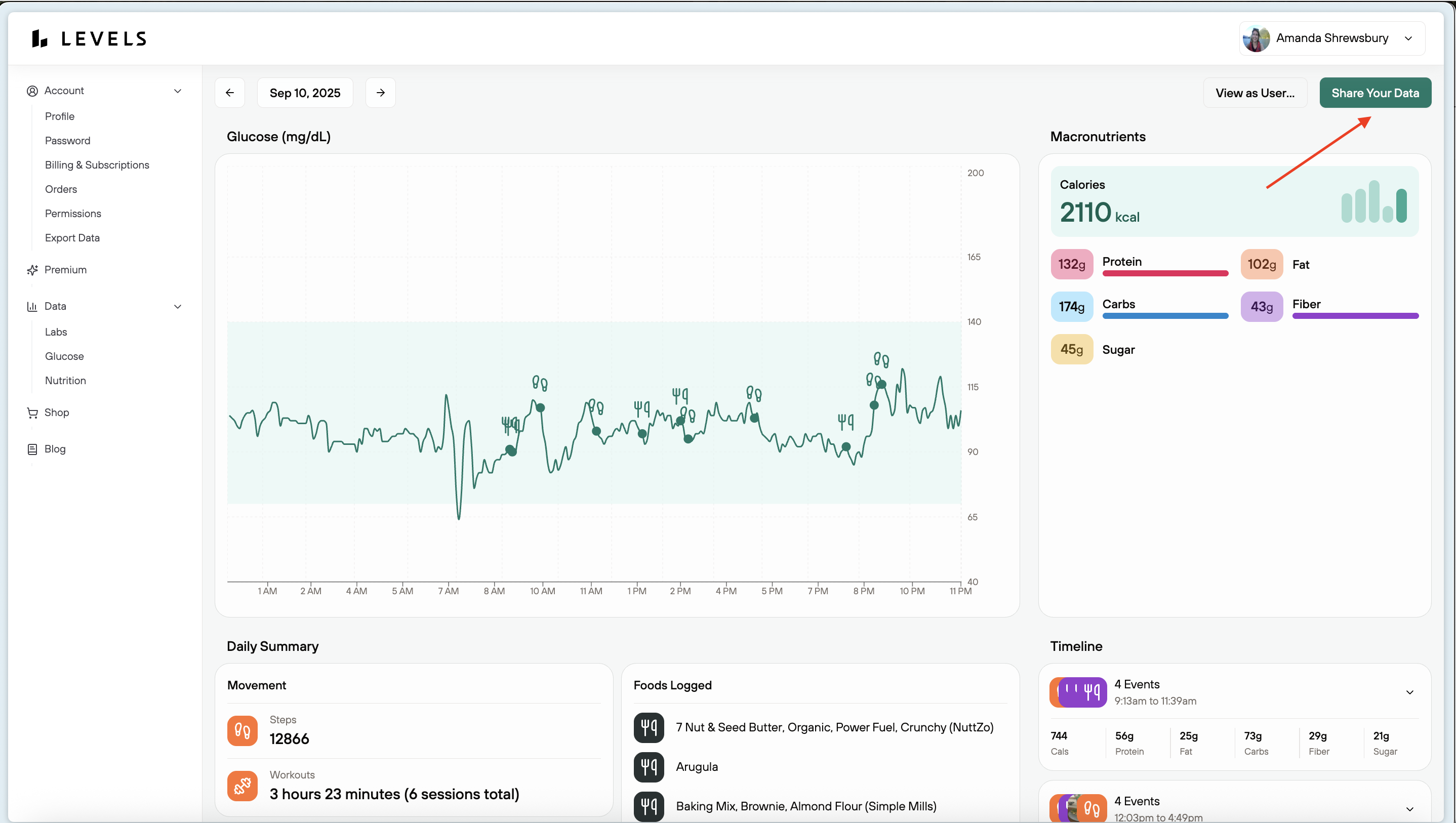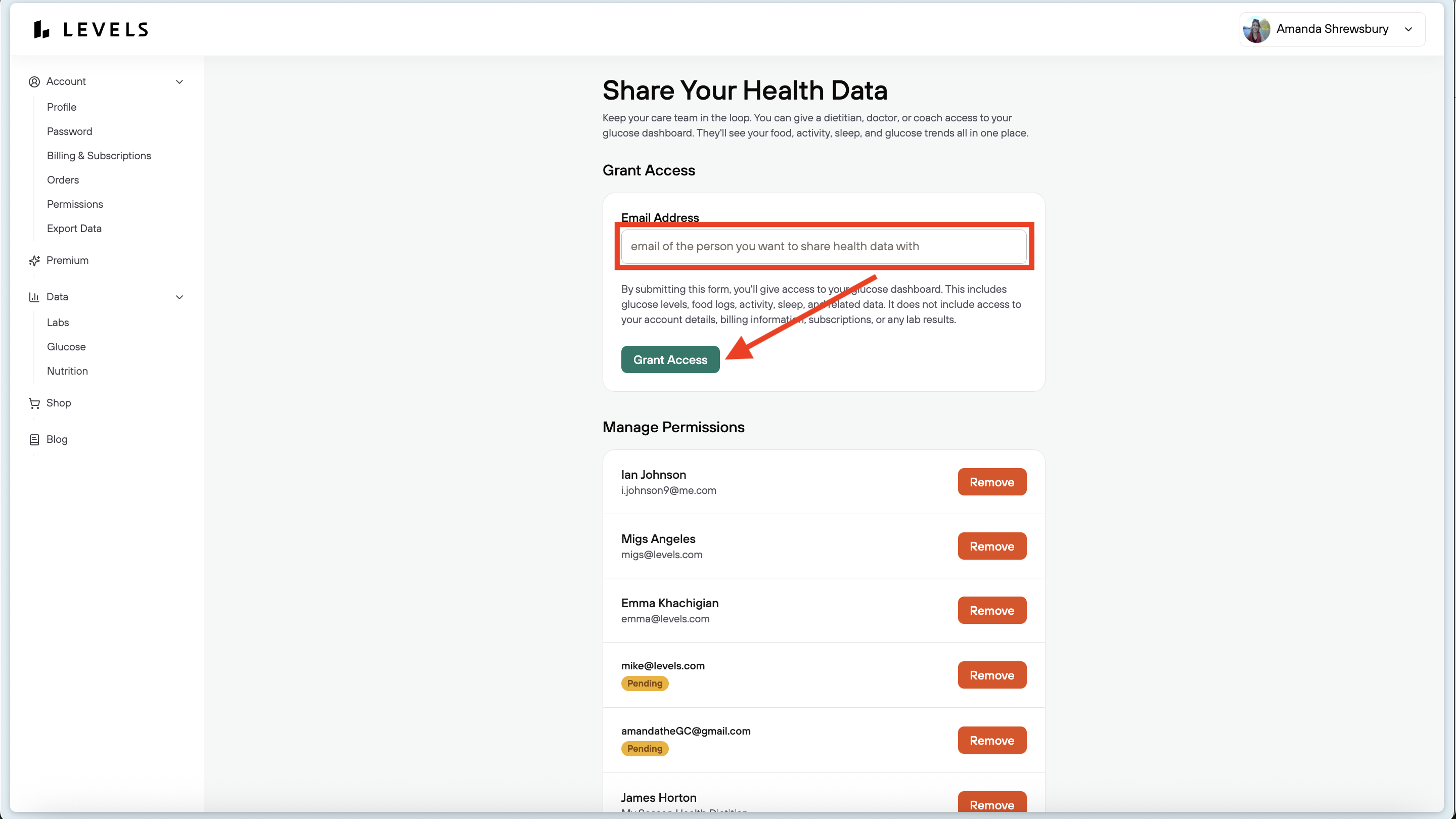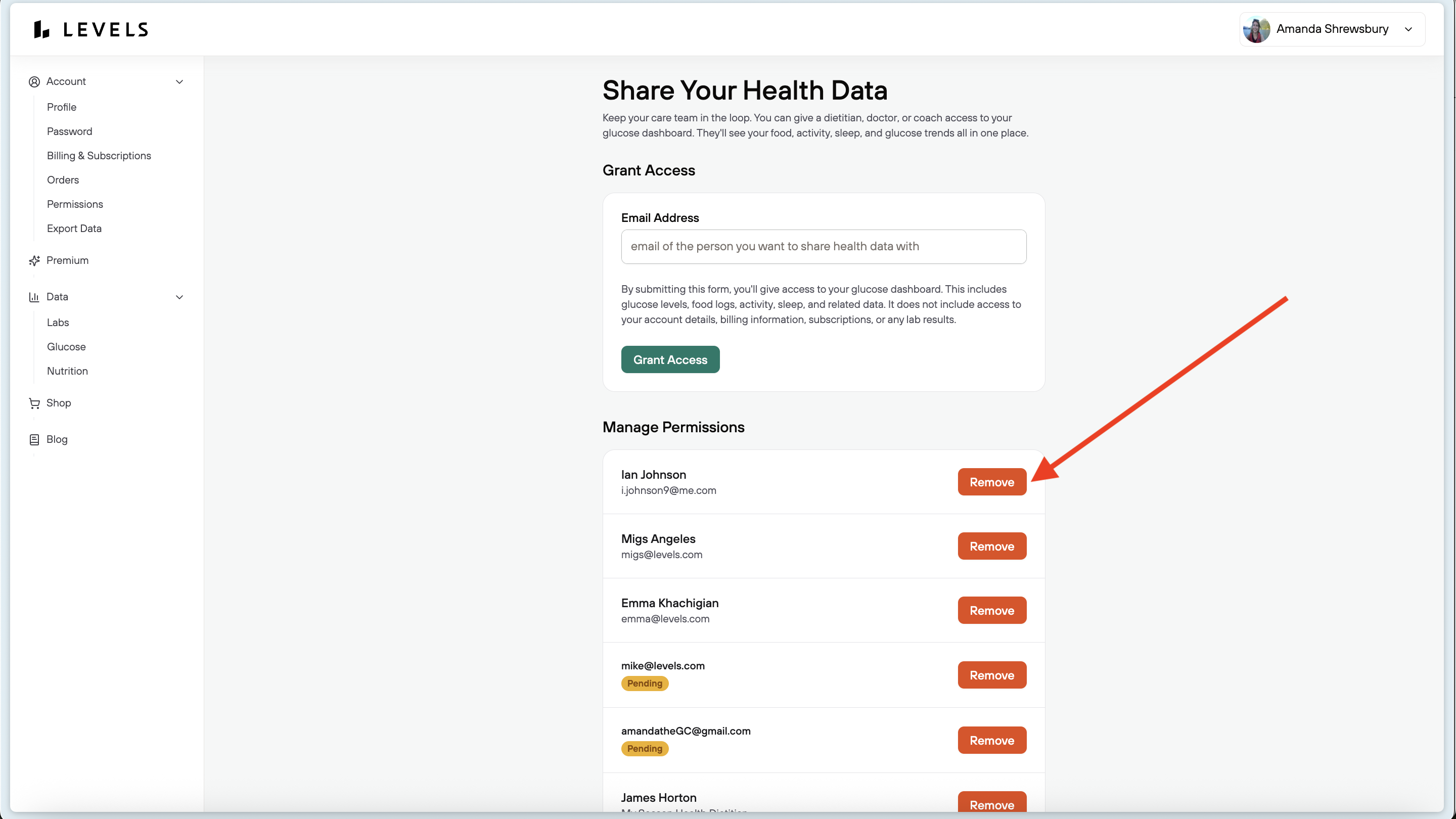Is there a way to view my Levels data on my desktop and share it with others?
- View glucose data
- View a daily summary of macronutrients, foods eaten, sleep, and activity data
- View a timeline with the above data
- Share and revoke access to your data with anyone you choose via email
- Log in to the Levels Member Portal using your Levels account credentials.
- Select View, under the Data card
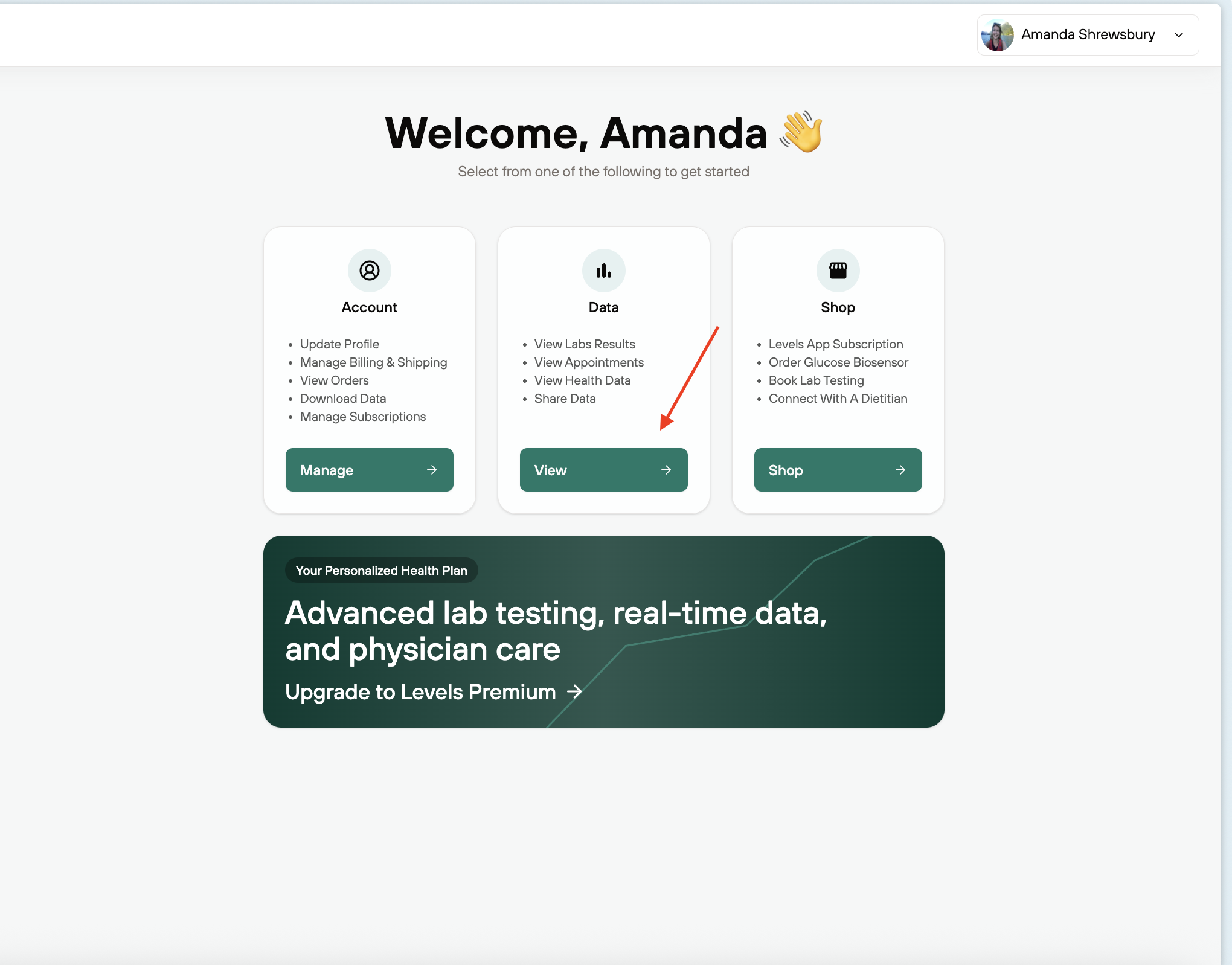
- Select View More Data under the Glucose card
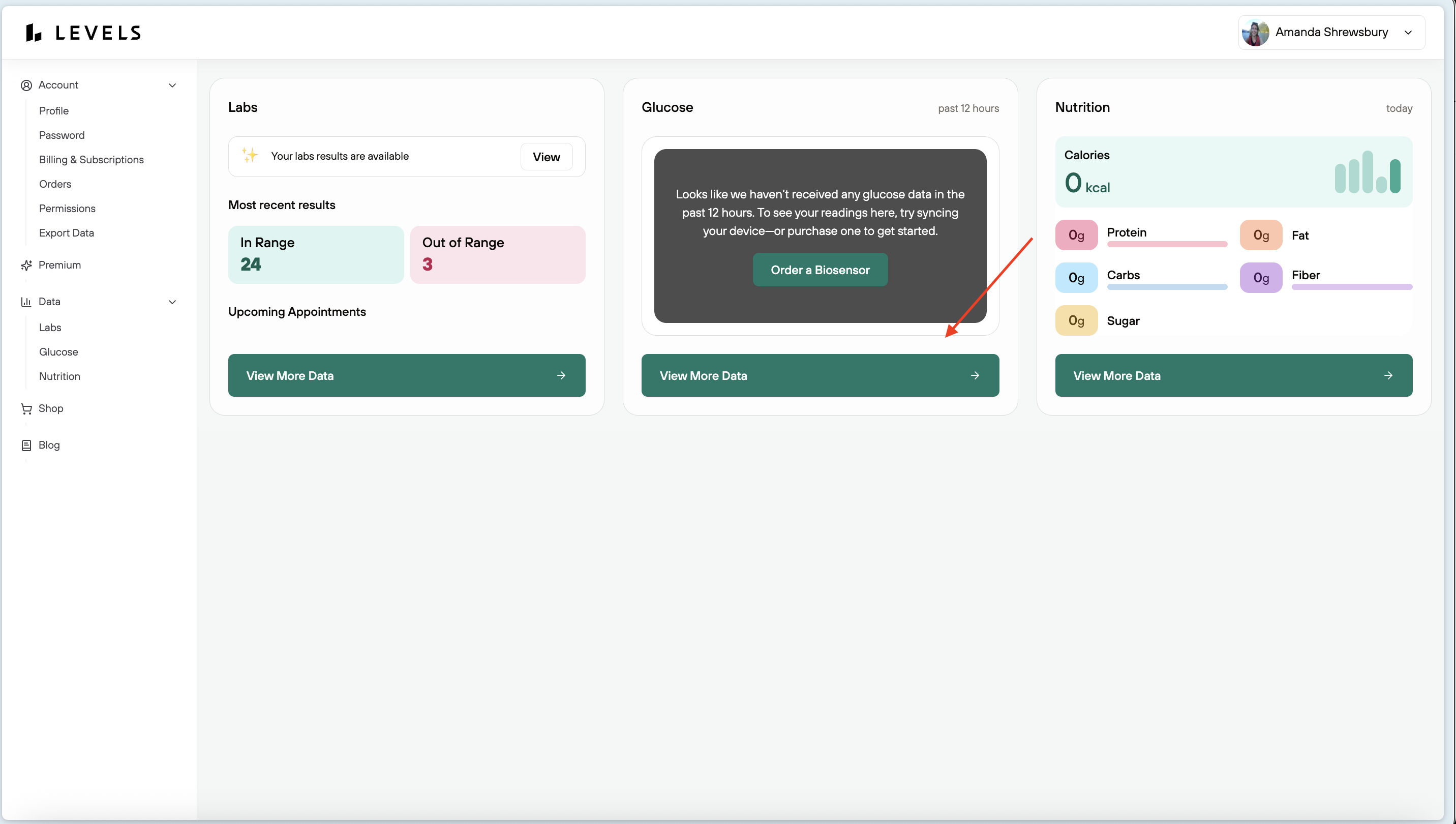
- View the Levels Pro Dashboard
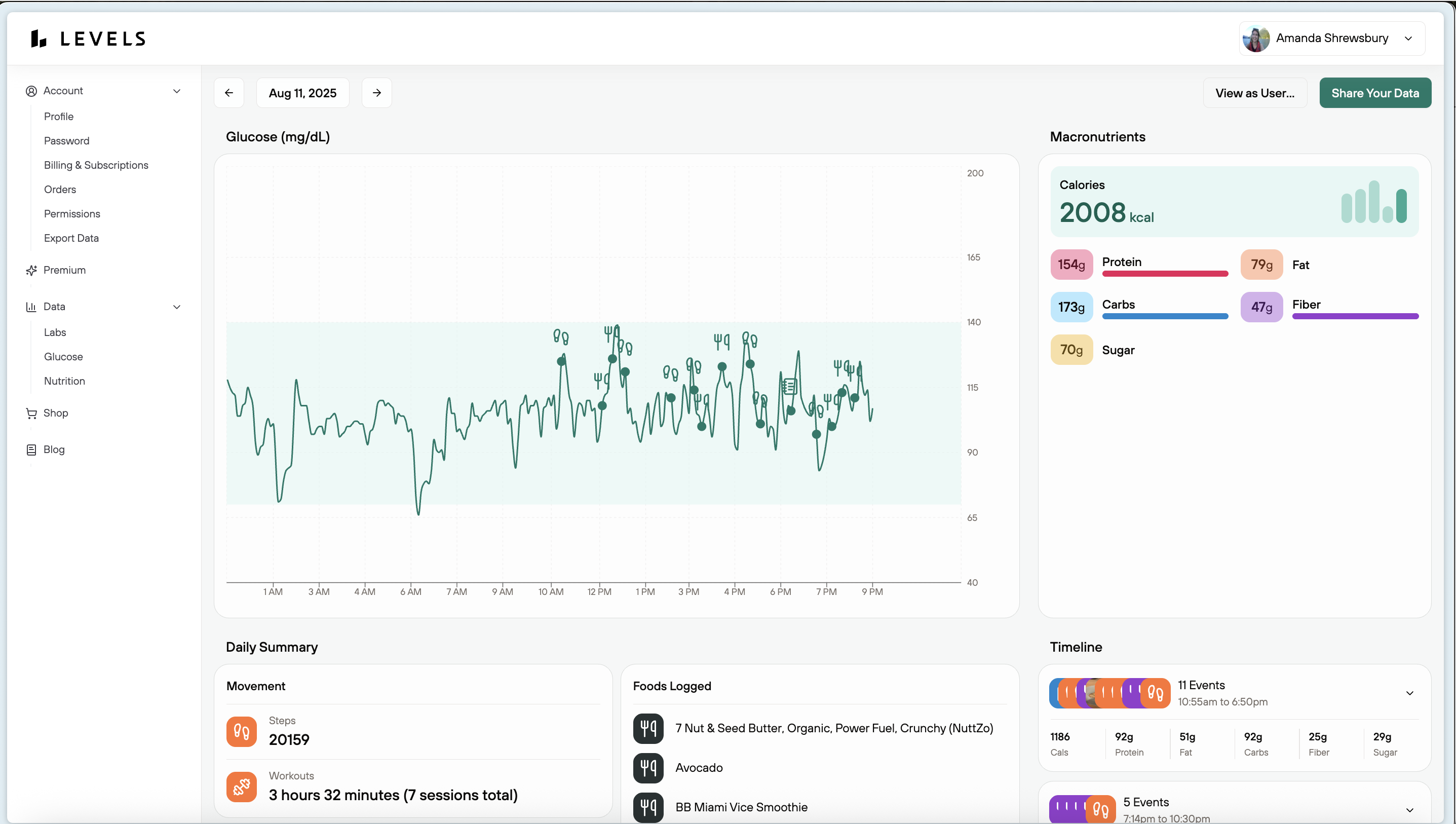
- If you are not a Levels user, ask the individual who's data you would like to see to share their Levels data with you via their Levels Dashboard. You will then receive an email where you can set up your Levels account.
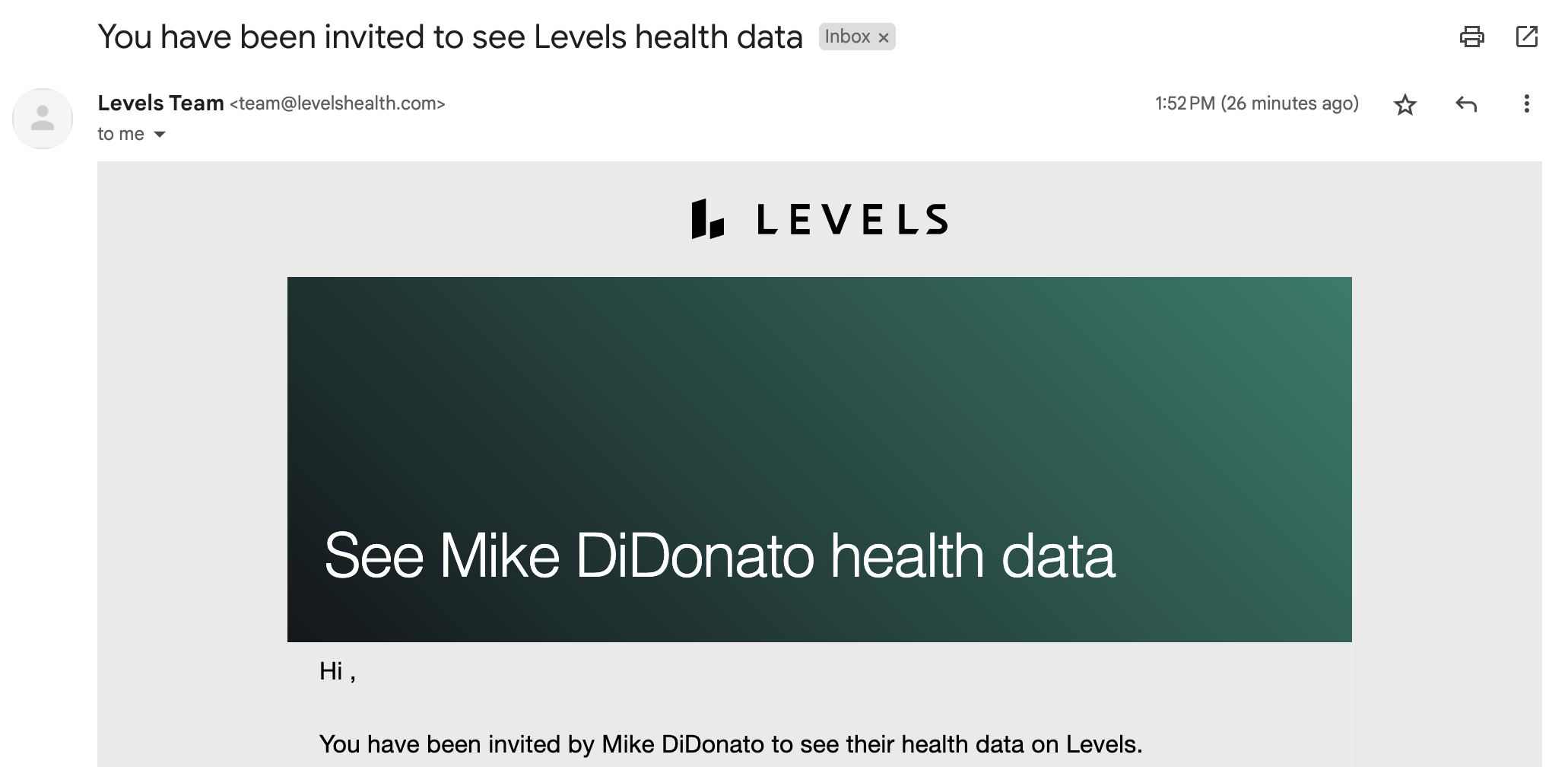
- Sign up via the linked registration form.
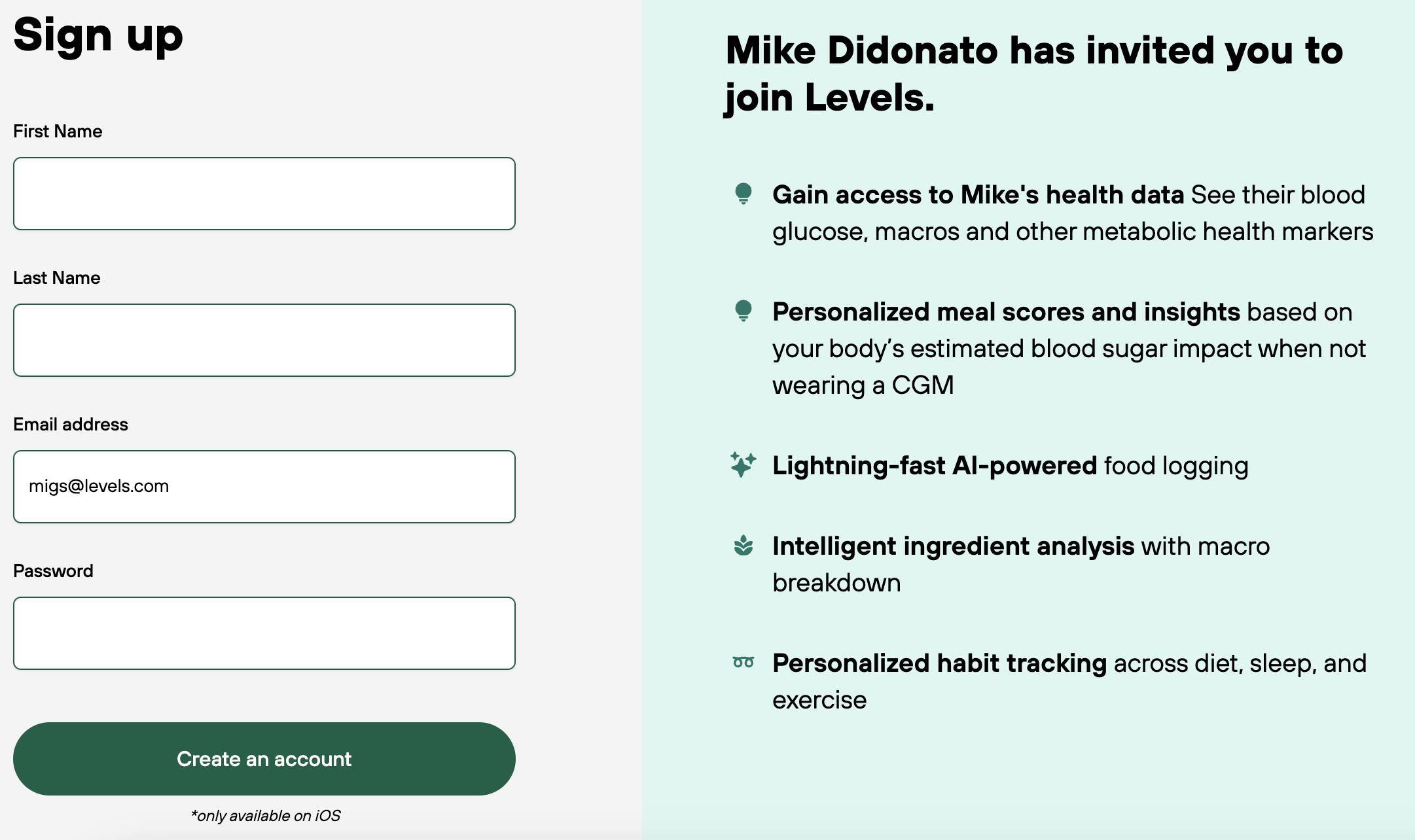
- After setting up your account, log in to the Levels Member Portal and follow the steps above to access the Levels Dashboard.
- 💡Important Note for Clinicians:
- The default view on the Levels Pro Dashboard is your data
- You need to select View as User in the upper-right-hand corner of the screen to view a specific client’s data
- Date Selector - can use the left and right sliders
- Button to View as User - use to view someone else's data
- Button to share your data - share access through email
- Glucose Data
- Daily Summary - Activities (sleep, steps, workouts, etc) and food logs
- Macronutrients
- Timeline - review specific events by clicking on the toggle button
- Granting Data Access to Someone:
Once you are viewing the Levels Pro Dashboard, select Share Your Data in the upper-right-hand corner of the screen
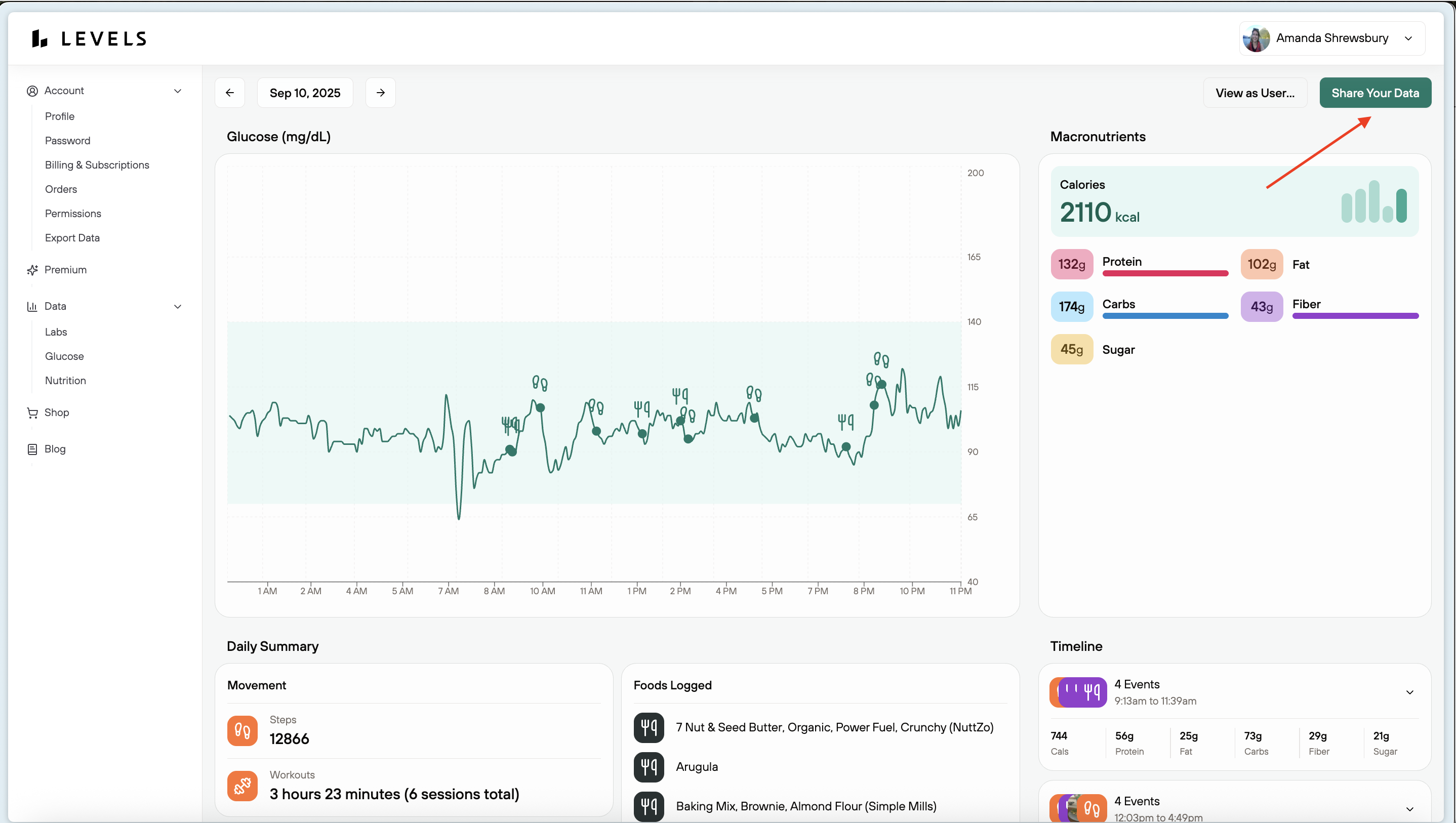
- Enter the email address of the individual you want to share data access with and select Grant Access
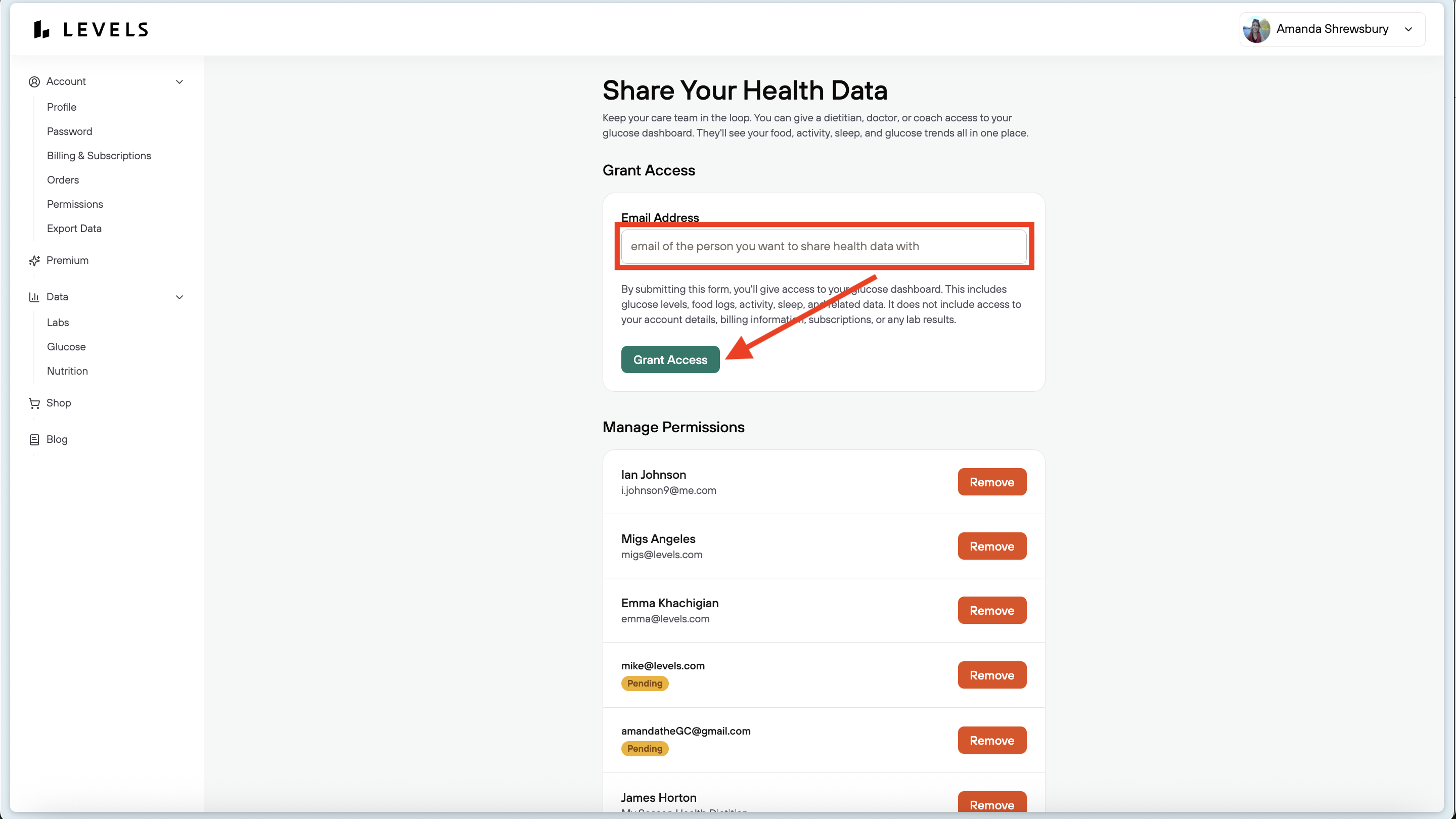
- Note 💡: If you are using the Season Health dietitian feature and are trying to share data with your dietitian, you must send the request to the email they provide you in the format of name+practice@seasonhealth.com
- For example, if your dietitian's email is amanda@seasonhealth.com, you must send the data access to amanda+practice@seasonhealth.com
- Revoking Data Access from Someone:
Once you are viewing the Levels Pro Dashboard, select Share Your Data in the upper-right-hand corner of the screen
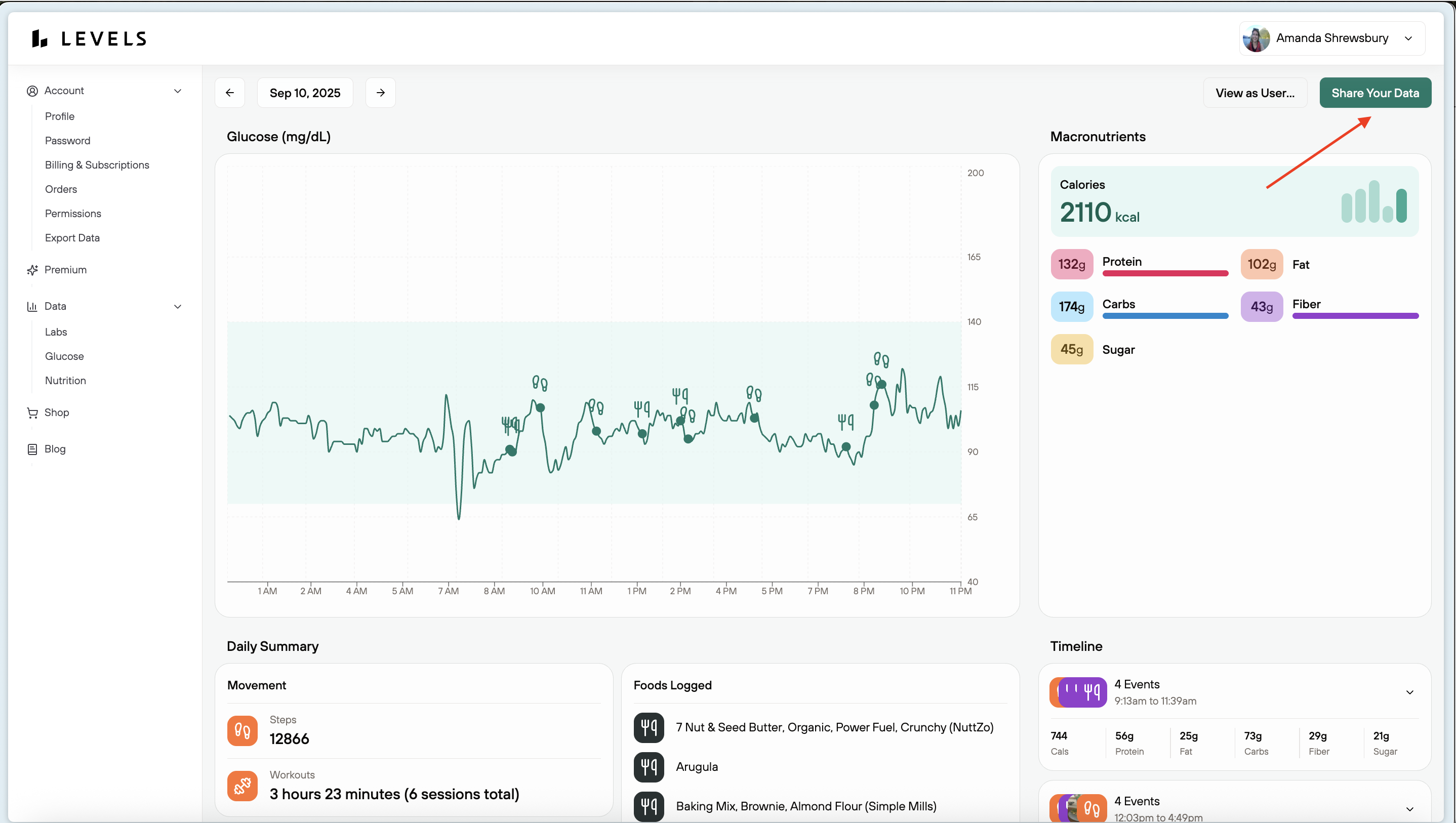
Select the red ‘Remove’ button next to the name of the individual you want to remove data access from
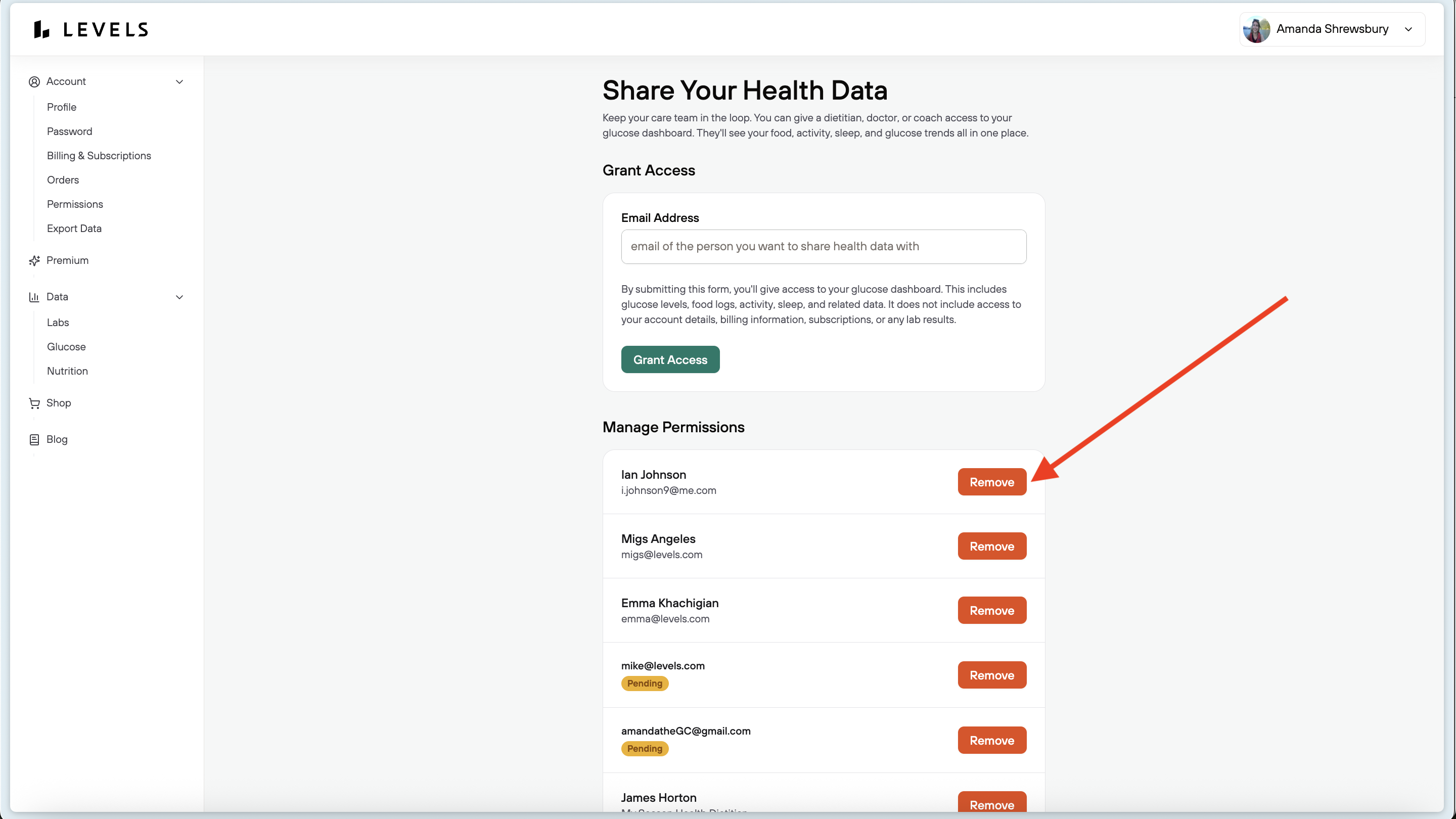
FAQ
Is there a way to view my Levels data on my desktop or the web?
Answer
Yes! Members can now view their Levels data in a larger format on their desktop through a web browser! 🥳 The Levels Dashboard is a web version of your data that is now live for all members.
In the dashboard, you can:
💡At this time, the dashboard is a view-only version of your data. This means that you cannot create or edit logs in the dashboard.
How to Use the Dashboard
Video Overview:
Logging In:
You can access the dashboard through the Member Portal. Here's how:
Users with an Existing Levels Account
New Users without an Existing Levels Account
Parts of the Dashboard:
Top Bar: The top bar is the home for different features of the dashboard, such as:
Center Page: The center page is where your data will be displayed
Right side Display:
How to Grant and Revoke Data Access in the Dashboard