How to Apply and Connect Your Stelo to the Levels App
Ready to unlock insights into your metabolic health? Your Stelo Glucose Biosensor is your key to understanding how your body responds to food, exercise, stress, and sleep—all while tracking your progress in the Levels app. Here’s how to get set up from start to finish.
- Download the Stelo by Dexcom app
Get it from the Apple App Store or Google Play Store.- Requires iOS 18.6 or higher or Android 13 or higher.
- Sign in or create your Dexcom account
Open the Stelo app and sign in using your Dexcom account. Your Dexcom and Stelo credentials are the same, so you’ll use the same email and password for both. If you’re new, you can create an account in just a few quick steps.
Tip: Use your email address instead of your phone number for your user ID—it helps prevent login issues later. - Apply your biosensor
Follow the in-app guide for proper placement. When you’re ready, press the applicator firmly against the back of your upper arm until you feel a click—that means your biosensor is correctly inserted.
Take a quick photo of the serial number printed on the applicator or on the side of the box. You’ll need this if you ever reach out to SteloBot for product support. - Apply your Levels Performance Cover
Once your biosensor is on, place the Levels Performance Cover over it. This helps keep your biosensor secure during workouts, showers, and daily activity. - Connect Stelo to the Levels app
Now that your biosensor is applied, open the Levels app on your phone:- Tap the More tab → Device Manager
- Under Connected Devices, tap Manage
- Choose Stelo Glucose Biosensor under Change Model
- Tap Connect Dexcom account
- In the pop-up, tap Connect and follow the prompts to log into your Dexcom account
- If your mobile number is your Dexcom ID, tap “use it to log in” first
- Agree to the Permission to Disclose and Authorization form
- You’re all set! 🎉 Your Stelo biosensor will start sending glucose readings to Levels within about 15 minutes.
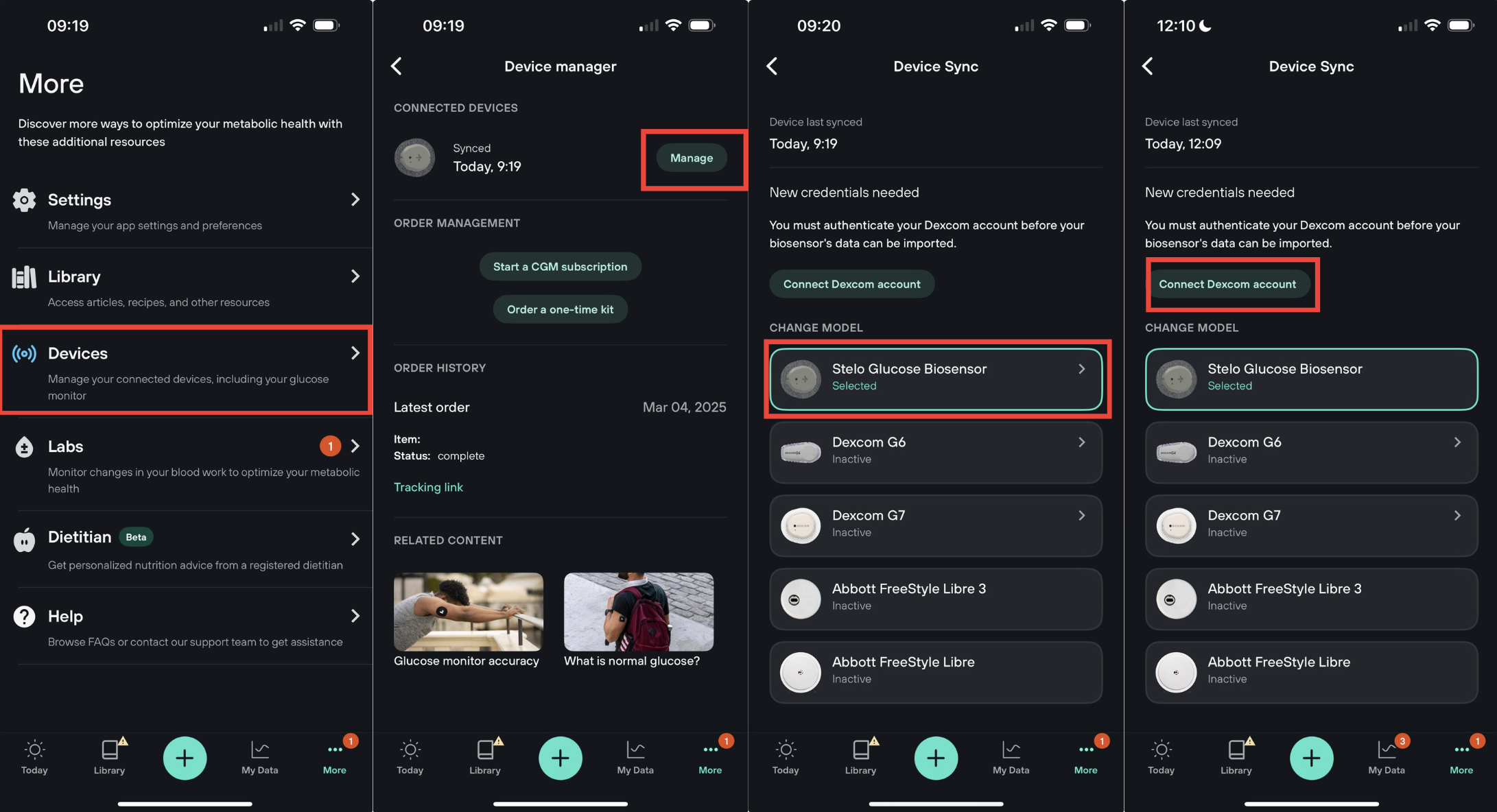
Stelo measures glucose every 5 minutes, and your data refreshes in Levels every 15 minutes.)
Still have questions? We're here to help. Just email us at support@levels.com and we'll get right back to you.